Moving documents between folders
Index
1 How to move documents between folders
2 Other ways of moving documents between folders
How to move documents between folders
All R2 Docuo documents are stored in folders. Once the documents have been created, you can move them between the different folders in the tree.
Select the documents you want to move from the results list and with the selection held, open the context menu with a click of the right mouse button.
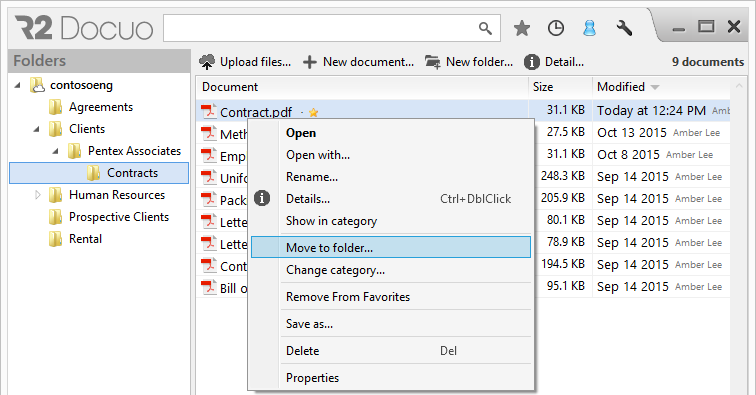
Select "Move to folder..." and a window will open for you to enter the folder to which you want to move the documents.
To define a folder or create a new one which you want to move the documents to, you can use the tree icon that appears to the right of the "Folder" field.
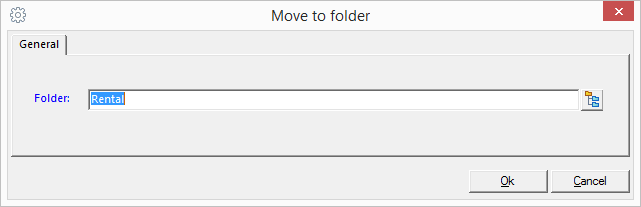
Once you have identified the folder and clicked Ok, the document will be moved to the selected folder.
Other ways of moving documents between folders
Another way of moving documents between folders is to select the documents and then to drag them from the results list to the destination folder.
You can also change the folder where you want to save the document using the details window.
When you select "Path", to the right of the field an ellipsis button is enabled from which you can select the new folder where you want the document to be saved.
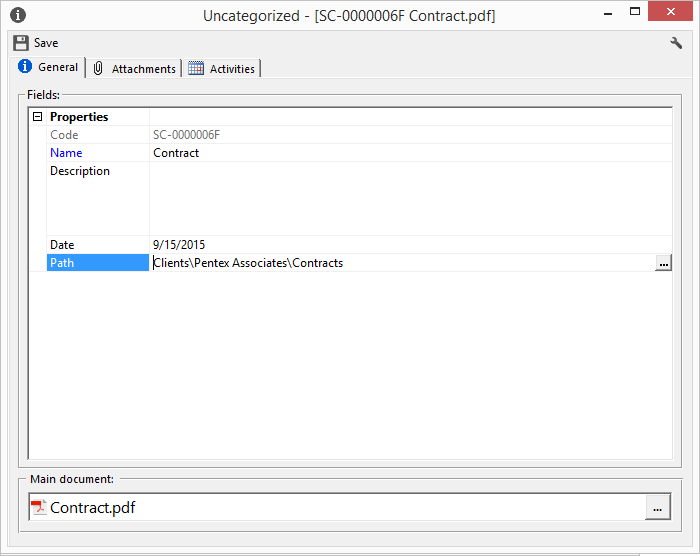
To define the folder into which the documents will be moved, you can also use the tree icon that appears to the right of the "Folder" field.
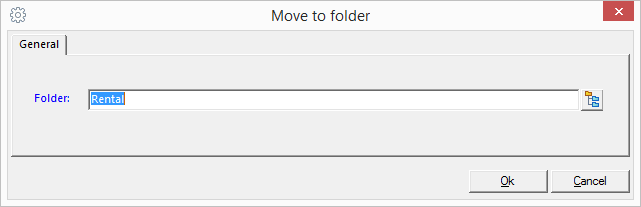
Once you have clicked Ok in the Move to folder window and saved changes in the details window, the document will have changed folder.
